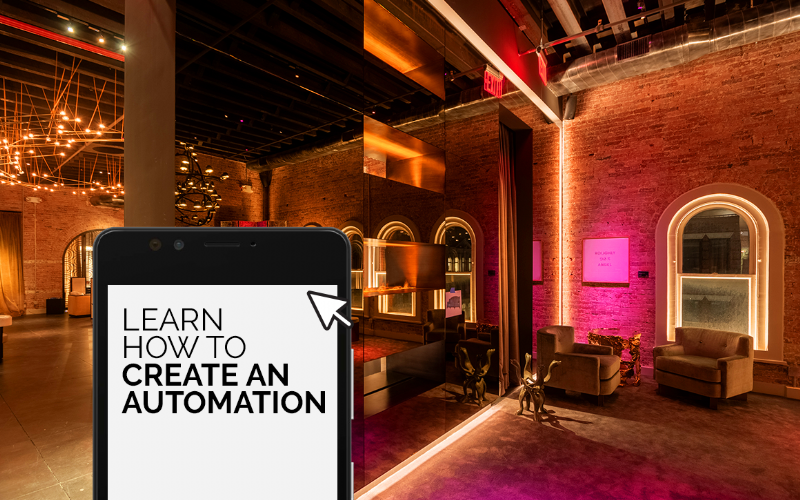
SCENE: CREATING AN AUTOMATION
Personalize with smart lighting automations. SCENE app by QTL offers the flexibility in customizing the way you use your LED lights. Learn how to set schedules based on sunrise/sunset or a specific time, create a personal routine, or control on/off light settings for when you're home or away.
THREE STEPS TO CREATE AN AUTOMATION
STEP 1
Click the Automation icon from the bottom menu then press the “+” button in the top right of the screen.
STEP 2
Create a new automation by clicking “+ Add Condition” and then select a task, then click a condition, ex. “When weather changes” or “Schedule” to add a new condition to your automation.
Add tasks using the “+Add Task” button to add a scene, automation, delay, or control the lighting fixture and select the fixtures and their desired actions.
STEP 3
Name your new automation. Select “Effective Period” to set the length of time the automation will stay active, and then click “Save”.
For technical support, call (203) 367-8777 and select option #4 or email sales@qtl.lighting




