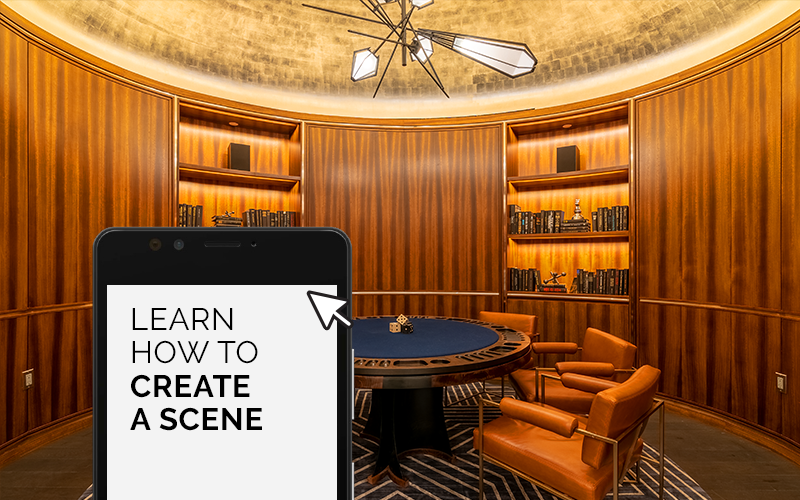
SCENE: CREATING A SCENE
You can easily change the mood of a room with the SCENE app by QTL. Whether you want to accent an interior space, set the optimal light for functional tasks, host a dinner party or spend an evening cozied up by the fireplace, you can personalize your linear LED light to create the perfect ambiance - here's how.
THREE STEPS TO CHANGE LIGHT LEVELS & COLORS
STEP 1
Click the “Scenes” icon from the bottom home screen menu then press the “+” button in the top right of the screen.
STEP 2
Add tasks using the “+Add Task” button to add a scene, automation, delay or to control the lighting fixture, select the fixtures and their desired actions.
STEP 3
Name your new task, then select “Style” to add an icon or color to customize the action on your home screen and click “Save”.
SCENE CREATION INSPIRATION


For technical support, call (203) 367-8777 and select option #4 or email sales@q-tran.com.




